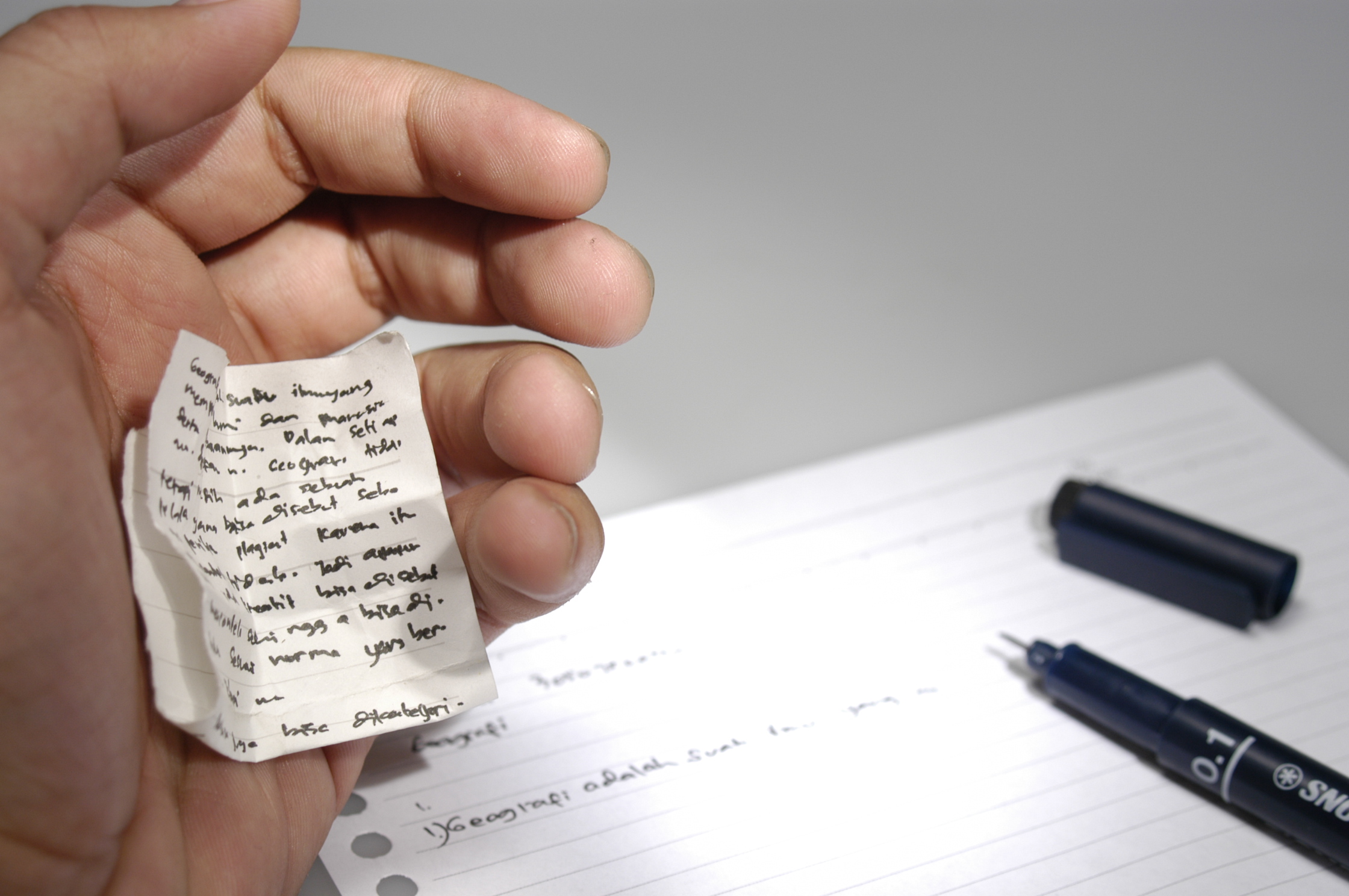For my work as a strategic analyst I have a lot of presentations to make. These presentations always contain a lot of figures, graphs, footnotes and the likes. As I was not born with the ability to directly spot all these kind of details I need to force myself into a mode of working that still produces good quality work. Therefore this cheat sheet.Attached is the cheat sheet in PDF format. I always have it on my desk and print one for each PowerPoint document that I need to send out. Some common and very embarrassing errors.
Embedded Excels!
A lot of people have data to represent and do this by copy-pasting an Excel graph into a PowerPoint. Not rarely does this lead to the inclusion of the entire Excel file! This might lead to sending additional / sensitive information and make the PowerPoint very large in terms of size.
Consistency
There is nothing more embarrassing than being in front of someone with a well prepared document and then finding out the figures don’t add up. Therefore it is vital to check the figures. On the slide (left vs right side / graph vs table) but also across slides and even chapters. If the viewers add up figures from different places, should they add up or is there a legit reason for them not to? Besides the consistency in figures there are other consistencies like consequently using the same name abbreviation across slides / chapters.
Document size
PowerPoint can become very large. Usually this is solvable by compressing the images. However I have seen PowerPoints with several masters included. If you remove them all this might also significantly reduce PowerPoint file size.
Hygiene
One of the most difficult things for me personally to guard is what I call the hygiene of the file. This is not a show-stopper normally however it could be very disturbing. This includes the footnotes, titles, fonts, alignment of items and transparent shapes. If you make shapes transparent, this could lead to a very bad print quality.
To PDF or not to PDF?
If you can, I would always send a PDF. This prevents a lot of the possible errors I mentioned above. One thing it also prevents is the accidental sending of the slide notes. I would avoid using these altogether, but if you have to and forget to delete them, this can be very awkward. A PDF solves a lot of these problems.